
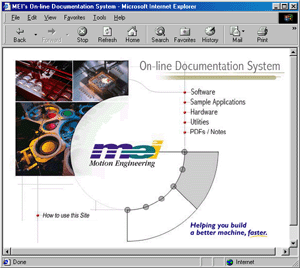 |

We
have taken great strides to make the transition from a static,
paper-type format to a dynamic, web-based format. We believe
that this site will substantially improve your ability to
navigate through our documentation. Finding the right information
has never been faster or easier. But, before you can fully
take advantage of the features on this site, there are a
few things that you need to know that will help you optimize
your time and effort.
|
| |
|
System
Recommendations
It
is recommended that you use a version of Microsoft Internet
Explorer (IE) 5.0+ browser to view this site. Although you
will be able to view the pages with alternate browsers like
Netscape Communicator, we have optimized our site for IE.
You can download the latest version of Internet Explorer for
FREE by clicking here.
This site
has been organized into five core sections (manuals): Software,
Sample Applications, Hardware, Utilities, and PDFs / Notes. Each
core section may have up to four subsections, which will appear
as clickable tabs below the main header. The Tech E-mail tab will
appear on each section (except for PDF / Notes). This will link
to a form page that will allow you to email our Technical Support
team at MEI, provided that an Internet connection is available.
Each core section (except for PDF / Notes) will have a "Download
PDF" icon to the right of the subsection tabs. This icon
will either be a direct link to its pdf version, or a link to
a page that will list various pdfs of that particular section.
(The PDF / Notes section is a compilation of all pdfs.) At any
time, you may click on the MEI logo to return to the start page.


Software
The Software
section replaces the Software Reference Manual. This is where
you can find information about each object, and look up various
data types and methods. The tabs allow you to search by Object,
Data Type, or Method. By its nature, this section is a comprised
of several navigational tools; therefore, it does not have a keyword
search like its Hardware and Utilities counterparts. The MPI
Library Basics section is a valueable resource for users that
are new to the MPI library and its object-oriented programming.
These links will help any user become familiar with MEI's nomenclature
and structure so that the reading and writing of code becomes
more intuitive. The Topics and Sercos sections provide
additional information on more advanced topics and Sercos-specific
issues.

The Search
by Object page, also lists all of the objects that makeup
our MPI Library. You can click on any Object and it will take
you to that Object's home page. Each object home page will have
a description of that object, and a functional breakdown of
all the Methods, Data Types, Constants, and Macros.
The Search by Data Type and Search by Method pages
provide conditional pulldowns. Each of the 180+ data types and
510+ methods have their own description page, which includes
the structure, a brief description, returns, and other relevant
links. You can reach these pages by one of two routes. The example
below shows 2 different ways of getting to mpiCompareFlashConfigGet.
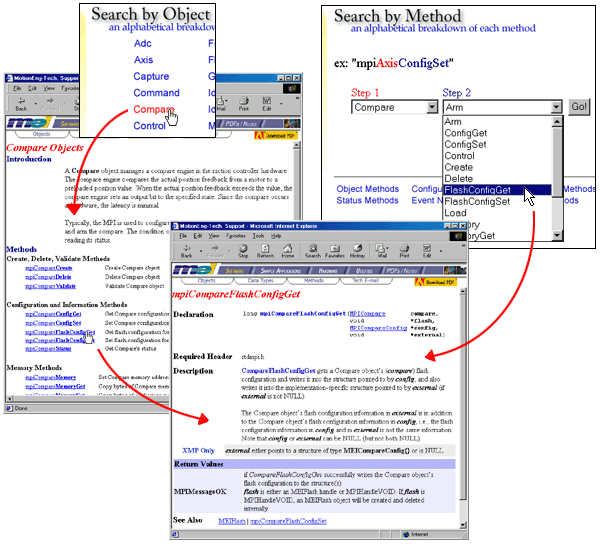

Sample
Applications
The Sample Applications
section replaces the Sample Applications Manual. This is a collection
of several C-coded applications that demonstrate various functions.
This is a good resource to use when you are writing your own
application. There are two different ways of finding a specific
application.
- Application
Index - lists the applications alphabetically by their filename.
- Select by Function
- lists the applications according to the type of function they
demonstrate.
To view an application,
simply click on it and you will be taken to an html version of
the code. You can copy and paste code directly from these pages
into your own code.


Hardware
The Hardware
section replaces the Hardware Installation Manual. This section
details the proper installation of an XMP controller. Many users
find it useful to have a printed copy of this section. You can
always print out a copy of the Hardware Intallation Manual by
using the pdf version. This section has provides three ways of
finding information. You may browse through the pages using the
Table of Contents, perform a Keyword Search, or look up a word
in the Index.


Utilities
The Utilities
section replaces the XMP Software and Utilities Guide. Each chapter
explains how to use each of our Utility tools: Motion Console,
Motion Scope, VM3, and XMP Configuration Utility. A Keyword Search
that searches within the Utilities section is also available.
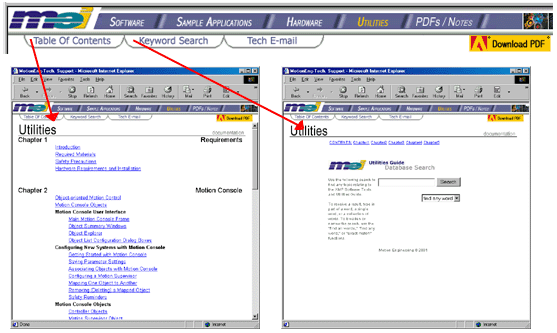

PDF
/ Notes
The PDF/Notes
section is a compilation of all the pdfs that are available of
the documentation. The pdfs are divided into the following sections:
Manuals, Release Notes, and Application Notes. This page also
includes a few PowerPoint (ppt) presentations and an HTML Help
file of our website.
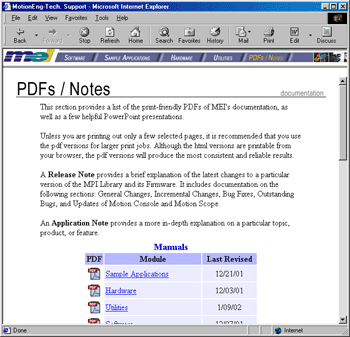
To access
a pdf, simply click on the icon. If you are using a pdf-supported
browser, the selected pdf will open inside a new browser window.
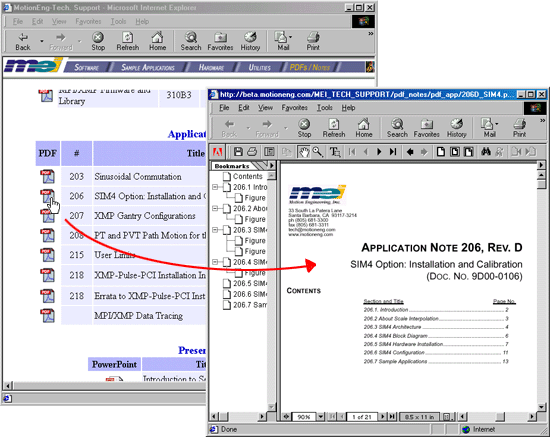
To access
a ppt, simply click on the icon. If you are using IE,
the ppt will open inside a new browser window. If you are using
Netscape, you will be prompted to open the file in PowerPoint.
Likewise, if you prefer viewing the ppt presentations within
PowerPoint, you may save the file and open it within PowerPoint.
To Save
the file, right click on the icon, select Save Target As
and save the file to a desired location like the Desktop. Open
the file in PowerPoint.
The
HTML Help file is extremely useful for software programmers
who frequently use MSDN as a resource when writing code. The
HTML Help file (support_motioneng.chm) can be used as a standalone
file, or it can be integrated with MSDN. This is the best way
to perform global searches of the documentation. Also, this
will allow you to select an MEI-specific term like MPIMotorConfig
in MS Visual Studio, hit F1, and the documentation for that
data type will appear within MSDN! For more information about
how to integrate MEI's documentation with MSDN, click here.

Printing
It is recommended
that you use the pdfs for most print jobs. Although you can
print pages from the browser, you will get the most consistent
and reliable results from the pdf versions. If you do print
within the browser window, it is important to click in the area
of the page you want to print. Since the site uses frames in
its design, you may accidentally print the wrong frame. To ensure
that you print the appropriate frame, simply click inside the
main body frame (on the text you want to print) to tell the
browser which frame you want to print and go File > Print.
The quality of a print job is NOT affected by whether or not
you print using the browser's print feature or Acrobat Reader's
print feature. Both print jobs will yield the same results.
The Hardware
and Utilities sections have search engines that are specific
to their section. Although there is currently no global search
on the website, you can perform effective global searches by
using the HTML Help files. See the section on HTML
Help.
|
|