| CHAPTER 2 Motion Console |
|
Motion Console Objects Motion
Console divides motion control into several distinct software
objects. Some of these objects have direct hardware equivalents,
such as Motor objects. Other objects are more abstract and complicated,
such as Filter objects. Motion Console provides direct configuration
and monitoring of XMP motion control objects, including:
Mapping"Mapping" means associating one object with another. For example, one axis may have one motor mapped to it (such as a motor-driven leadscrew on a slide), or one axis may have two motors mapped to it (such as a gantry crane).
Frequently, motion designers think of each axis in terms of a single motor; however, the XMP environment allows you to expand this model. For example, the X-Y table on a three-axis machine is simply controlled by two motors, each of which represents a single, independent axis. However, it may be advantageous to add a second motor to each axis, in order to obtain independent, rapid-coarse motion and slow-fine motion. In this model, each axis has two motors associated with it: one coarse, one fine. The choice of when to use what motor is performed by a Filter object, written into the custom application code. If the fine motor is commanded to move to a point outside its range, the filter object can be configured to use the coarse motor to reposition the axis. Once the coarse motor has positioned the axis at its starting point, the filter will switch to the fine motor. This level of flexibility is made possible by object mapping. 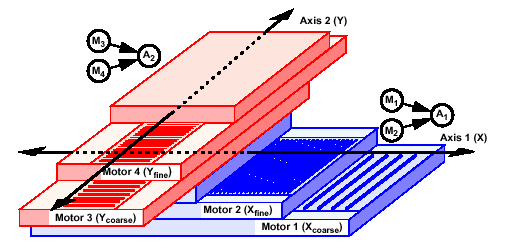
Motors 1 and 2 (M1 and M2) are mapped to Axis 1 (A1) on the X-axis. Motors 3 and 4 (M3 and M4) are mapped to Axis 2 (A2) on the Y-axis.This allows one component to be associated with another by simply dragging one object to another on the computer screen with a mouse. IMPORTANT!
Object mappings, along with all other Motion Console
settings, are NOT saved until the Save to Flash Memory
Before using Motion Console to map objects, it will help to review how the user interface is designed. | |





