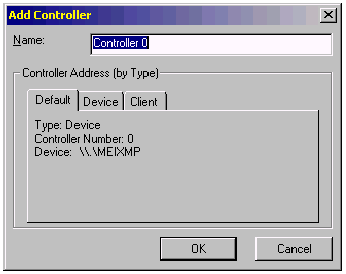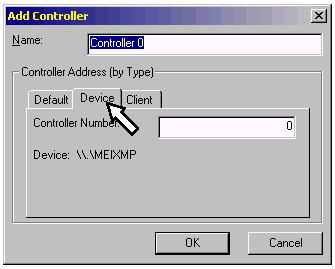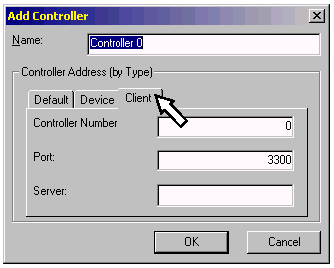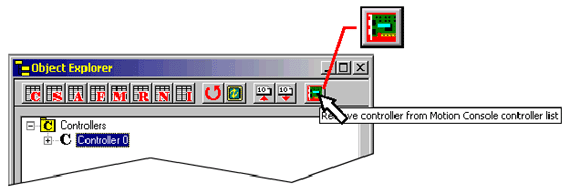Adding
a New Controller
Recall
that each Controller is represented by an actual, physical
controller. Therefore, a new Controller cannot be added until
a new motion controller has first been installed in the computer.
After installation is complete, click on the Add Controller
button on the toolbar of the Object Explorer to add a new
controller.
Clicking
on the Add Controller button displays the Add Controller
dialog box. Enter the name of the new Controller in the Name
field. This may be any alphanumeric label up to 27 characters
long ("Controller 1," "XY Table," "Julie
Ann," etc.). The Name need not be the same as
the Controller Number, but many users find this less
confusing.
There
are three ways to address a new controller:
- If
only one controller is being installed on the host computer,
simply assign a Name, then click on the OK
button. The Controller number will be 0. This
is the Default option.
- Click
on the Device tab if there is more than one controller
card in the computer.
- Click
on the Client tab if the controller card resides
inside a separate client computer (i.e., not in the same
computer running Motion Console), linked across a TCP/IP
network with it.
Device
Settings
Device
settings should be used whenever more than one XMP controller
card is in the host system. If ALL controllers reside inside
the host, you may ignore settings on the Client tab.
-
Controller Number-- the MEI-specific index, inside the
device list, that is used by the computer to identify each
controller. Although you may customize the name of the controller,
you cannot customize the "Controller Number," because it
is already preconfigured to coordinate with the appropriate
XMP controller board. For example, you can call a controller
"Martha," but if the Controller Number is 3, Motion Console
will be referencing the 3rd board installed on your system.
Client
Settings
|
Note
|
Before a
client-based controller can be added to the object tree,
the client computer must be running the server.exe utility.
If you have not already done so, start the utility now
before proceeding. Once server.exe is running, it can
be "minimized" on the client computer's monitor
and kept running in the background. |
Client
settings apply to XMP controllers which reside on separate
client computers (i.e., computers other than the one running
the Motion Console utility). To access a client controller,
its client computer must be networked with the host computer
and be running the server.exe application.
- Controller
Number-- the MEI-specific index, inside the device list,
that is used by the computer to identify each controller.
Although you may customize the name of the controller, you
cannot customize the "Controller Number," because it is
already preconfigured to coordinate with the appropriate
XMP controller board. For example, you can call a controller
"Martha," but if the Controller Number is 3, Motion Console
will be referencing the 3rd board installed on your system.
- Port--
Socket connection to use for the client.
|
Note
|
In most
cases this will be the same for host and client(s),
and the default value (3300) can be used. |
- Server--
IP address of the client computer serving the XMP controller.
Error
Messages
If
error messages are encountered while adding a new controller,
refer to the table below.
Add Controller
Error Messages
|
|
Error
Message
|
Controller
Type
|
Action
|
|
|
A
|
mpiControlInit
failed while
creating (controller name)
|
Device
|
Recheck
hardware installation, especially PCI bus socket.
|
A
|
|
B
|
|
|
Open
the "Control Panel" and double-click "Devices."
Find the "MeiXMP" device and make sure its
status is "started."
|
B
|
|
C
|
|
|
Swap
XMP board with a reliable card in a reliable host computer.
If card fails to respond, contact MEI.
|
C
|
|
D
|
|
Client
|
Recheck
client address.
|
D
|
|
E
|
|
|
Verify
that client is running server.exe application.
|
E
|
|
F
|
|
|
Refer
to Actions A and C above.
|
F
|
|
G
|
Controller
(controller name) will not be added because a board
already exists at the specified address.
|
Device
|
Verify
Controller Number field under the Device
tab is different from existing controller(s).
|
G
|
|
H
|
|
Client
|
Verify
that Controller Number, Port and Server
fields under the Client tab are different from
existing controller(s).
|
H
|
|
I
|
MPIControlInit()
returns 0x8603:Packet:communication error
|
All
|
Verify
that client is running server.exe application.
|
I
|

|