| CHAPTER 2 Motion Console |
|||||||||||
Object List Configuration Dialog Boxes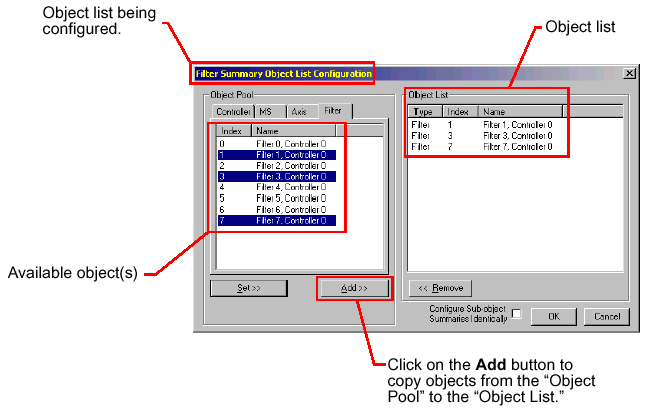
When using Motion Console, it is sometimes necessary to define a list of objects. The Object List Configuration Dialog Box is used for this purpose. Object lists are used for three different purposes:
To
display all objects mapped to a list of objects An Object Summary can be programmed to display all the objects mapped directly or indirectly to a list of objects. For this purpose, the Object List Configuration Dialog Box is opened by clicking on one of the Open and Configure Object Summary buttons on the main frame toolbar, or by selecting one of the View/Object Summary menu items. 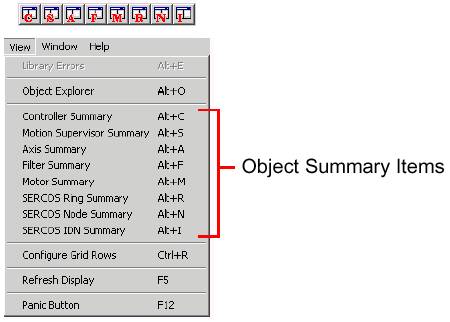
A super-object(Motion Supervisor 1, for example) can be mapped to a list of sub-objects (Axis 0-3, for example) . The Object Explorer can be used to map sub-objects one at a time to a super-object, but the Object List Configuration Dialog Box is used to define the entire list of sub-objects all at once. For this purpose, the Object List Configuration Dialog Box is opened by clicking on the sub-object map button on the Config tab page of the Object Summary. These buttons are listed below for each object that has sub-objects: A list of objects can be defined to save to flash memory. There is a Save To Flash button on the Config tab page of each Object Summary. Clicking on this button will open the Object List Configuration Dialog Box, allowing multiple objects to be selected and saved to flash memory.
The title bar of the Object List Configuration Dialog Box tells the user what function is currently being performed. It may be one of the following:
Object ListThe Object List displays the list of objects that will be the result of clicking the OK button. In most cases, the order of objects in the Object List is insignificant. The only exception to this is when configuring the Motion Supervisor Axis List. When the order of objects in the Object List is significant, then the order of the list can be modified using the Up and Down buttons, or by using the mouse to drag selected objects to a new position. (The Up and Down buttons are hidden if the order of objects in the Object List is insignificant.)
Object PoolThe Object Pool displays all objects that are valid candidates for the Object List. It consists of a set of tab pages, one for each type of object that can be in the Object List. The set of tab pages will vary, depending on the function of the object list that is being defined.
Summary Object List Configuration For this purpose, the Object Pool will include all objects hierarchically greater than or equal to the object type that is being displayed. For example, when configuring the Motor Summary Object List, the Object Pool will contain all Motors, Filters, Axes, Motion Supervisors, and Controllers. This is because the Motor Summary window can be configured to display motor objects directly, or it can be configured to display all motors that are associated with a set of super-objects.
Sub-object List Configuration For this purpose, the only objects displayed in the Object Pool will be those of the same type as the sub-object list that is being configured. For example, when the Axis List of a Motion Supervisor is being configured, then only axes will appear in the Object Pool.
Save to flash memory object list configuration Every object will appear in Object Pool.
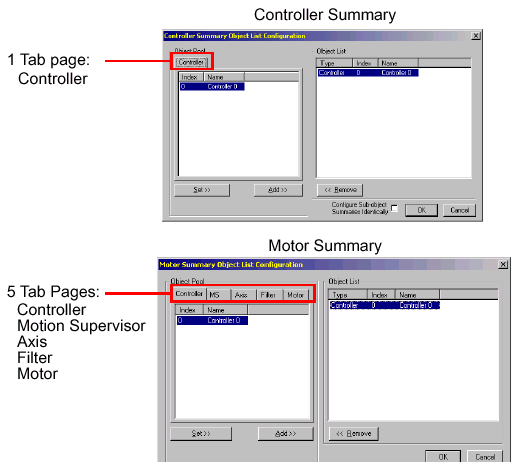
Buttons
The entire list can be selected by double-clicking on any member in the list. Selected items in either list can be dragged and dropped onto the other list.
| |||||||||||
 Add-- Adds the highlighted
object(s) in the Object Pool to the Object List.
Add-- Adds the highlighted
object(s) in the Object Pool to the Object List. Set-- Sets the Object
List to those objects selected in the Object Pool.
Set-- Sets the Object
List to those objects selected in the Object Pool. Remove-- Removes highlighted object(s) from the Object
List.
Remove-- Removes highlighted object(s) from the Object
List. OK-- Closes the dialog box and retains the Object
List settings.
OK-- Closes the dialog box and retains the Object
List settings. Cancel-- Closes the dialog box without retaining the
Object List settings.
Cancel-- Closes the dialog box without retaining the
Object List settings.