Motion
Scope Toolbar Functions
File
Menu Items
File
menu items found in Motion Scope match those found in most Windows
programs. They may be accessed either through the File pull-down
menu, or (in the case of New, Open and Save), by clicking on
icons located within the toolbar.
|
Note
|
Motion Scope
files consist of Motion Scope settings, not traces. To save
traces, use a print screen command (Print Scrn key)
from within the Windows operating system to copy the screen's
image to your computer clipboard. Once the screen is copied
in this fashion, you may use a graphics program to edit
and save the image. |
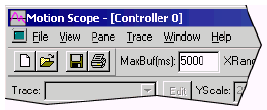
 New--
Opens a new Motion Scope file.
New--
Opens a new Motion Scope file.
 Open--
Opens the selected Motion Scope file. If the selected file includes
trace data, you can then choose to import the data by checking
the "Include data" checkbox at the bottom of the "Open" dialog
box. You can also select the file to be opened as read-only
by checking the "Read-only" checkbox. In this case,
the pane associated with the file will not be "active,"
(i.e. data acquisition will be disabled). If the selected file
does not include data, then the "Include data" and
"Read-only" checkboxes are disabled. See screenshots
below.
Open--
Opens the selected Motion Scope file. If the selected file includes
trace data, you can then choose to import the data by checking
the "Include data" checkbox at the bottom of the "Open" dialog
box. You can also select the file to be opened as read-only
by checking the "Read-only" checkbox. In this case,
the pane associated with the file will not be "active,"
(i.e. data acquisition will be disabled). If the selected file
does not include data, then the "Include data" and
"Read-only" checkboxes are disabled. See screenshots
below.
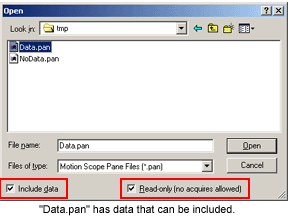

Close--
Closes the selected Motion Scope file.
 Save--
Saves the selected file to a directory specified by the user.
Save--
Saves the selected file to a directory specified by the user.
Save
As-- Assigns a new file name to the current file.
 Print--
Prints the selected file as it appears on the display panel.
Print--
Prints the selected file as it appears on the display panel.
|
Note
|
The layout
of the display panel may be altered by utilizing View commands
before printing (see "View Commands" section below). |
Print
Setup-- Accesses your computer's printer setup utility.
Exit--
Quits the Motion Scope utility.
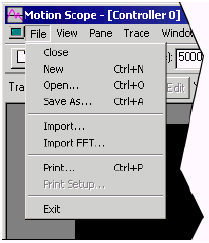
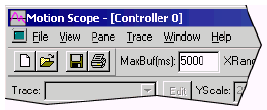
 New--
Opens a new Motion Scope file.
New--
Opens a new Motion Scope file. Open--
Opens the selected Motion Scope file. If the selected file includes
trace data, you can then choose to import the data by checking
the "Include data" checkbox at the bottom of the "Open" dialog
box. You can also select the file to be opened as read-only
by checking the "Read-only" checkbox. In this case,
the pane associated with the file will not be "active,"
(i.e. data acquisition will be disabled). If the selected file
does not include data, then the "Include data" and
"Read-only" checkboxes are disabled. See screenshots
below.
Open--
Opens the selected Motion Scope file. If the selected file includes
trace data, you can then choose to import the data by checking
the "Include data" checkbox at the bottom of the "Open" dialog
box. You can also select the file to be opened as read-only
by checking the "Read-only" checkbox. In this case,
the pane associated with the file will not be "active,"
(i.e. data acquisition will be disabled). If the selected file
does not include data, then the "Include data" and
"Read-only" checkboxes are disabled. See screenshots
below.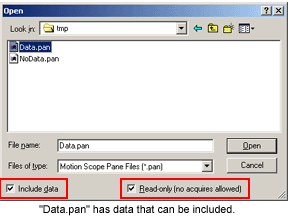

 Save--
Saves the selected file to a directory specified by the user.
Save--
Saves the selected file to a directory specified by the user.