| CHAPTER 3 Motion Scope | |
Other Data and Display FeaturesIn addition to the data and display menu items described above, there are other basic display features built into Motion Scope. These menu items control qualities such as presentation and data buffer size. MaxBuffer (ms) and SampleSize (samples)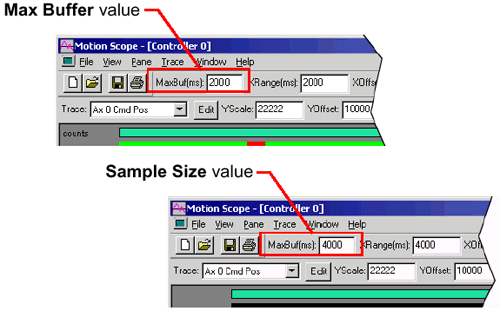
The MaxBuffer and SampleSize fields occupy the same portion of the Motion Scope control panel; when one is selected, the other is deselected. Both serve the same function: setting the amount of memory to be used for recording data. Both also affect X-axis scaling of the display pane.
MaxBuffer
and SampleSize set the amount of buffered memory available
for tracing. As new signal data is written to the memory buffer,
old signal data is permanently lost. Therefore, you should set
this value to a size at least as large as the event to be traced. Note that as the size of MaxBuffer and SampleSize increases, the width of the XOffset slider bar decreases. (See "XOffset" section below.) This is because, for larger samples, the displayed portion of the data shown in the pane represents a smaller portion of the whole. | |