| CHAPTER 3 Motion Scope | |
Zoom and Step ButtonsWhen traces are generated, the pane automatically scales the X-axis to the XRange size, and scales the Y-axis to accommodate the full vertical range of the data. Zoom and Step buttons are used to magnify portions of a pane by rescaling a selected area. Zoom buttons rescale both X- and Y-axis; the Step button rescales only the X-axis. To select an area for zooming or stepping, click and drag with the mouse to form a box cursor over the area of interest, then select one of the zoom buttons below. 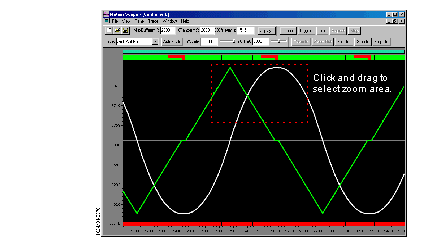
| |
 Zoom
In-- Magnifies area within box cursor by rescaling both X-
and Y-axis.
Zoom
In-- Magnifies area within box cursor by rescaling both X-
and Y-axis.  Zoom
Out-- Resizes previously zoomed-in area of pane to last used
X- and Y-axis scaling.
Zoom
Out-- Resizes previously zoomed-in area of pane to last used
X- and Y-axis scaling. Full
Out-- Returns X- and Y-axis scaling of pane to their original
(starting)
Full
Out-- Returns X- and Y-axis scaling of pane to their original
(starting)  Step
In-- Magnifies area within box cursor by rescaling only the
X-axis.
Step
In-- Magnifies area within box cursor by rescaling only the
X-axis. Step
Out -- Resizes previously stepped or zoomed-in area of pane
to last used X-axis scaling.
Step
Out -- Resizes previously stepped or zoomed-in area of pane
to last used X-axis scaling.