| CHAPTER 3 Motion Scope | |
Trace Menu Items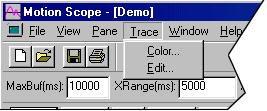
The Trace pull-down menu features one menu item:
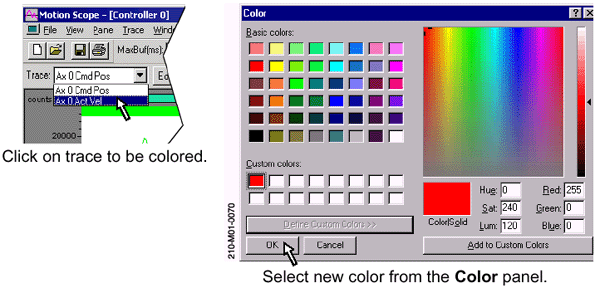
To use the Color menu item, first select the trace to be colored from the pull-down Trace field in the upper-left corner of the main Motion Scope panel. Next, click on Trace / Color to access the Color panel. Colors may be chosen directly from the pallet provided, or click on the Define Custom Colors>> button to access the custom color function. Custom colors are defined in one of two ways:
To
add the color to the custom color to the pallet, click on the
Add to Custom Colors button. To set the selected trace to the new color and close the Color panel, click on the OK button. | |