| CHAPTER 3 Motion Scope | |
Trigger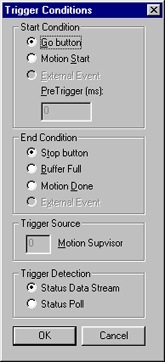
The Trigger Conditions panel may be accessed in either of two ways: Trigger
includes menu options for beginning and ending signal data acquisition,
such as by manually clicking on the Go and Stop
buttons, or through the use of external inputs such as motor movement. The Trigger Conditions panel is divided into four different sections, each of which is described below, along with their respective menu items. 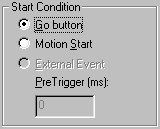
Start Condition defines the triggering event used to start signal data acquisition. This may be either user-triggered, or activated automatically using an outside condition. Go button-- Traces are started when the Go button is clicked on the front of the display pane. Selecting this option displays two support buttons on the front of the display pane:
Motion Start-- Tracing begins when movement is detected in the Motion Supervisor chosen for tracing after the Arm button is clicked on the display pane. Selecting this option displays two support buttons on the front of the display pane:
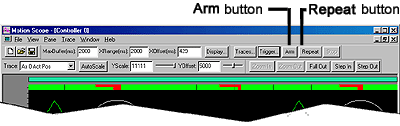
External Event-- (Not yet implemented.) Pre-Trigger (ms)-- [Usable only when Motion Start enabled.] Amount of data to include with plot before triggered data.1 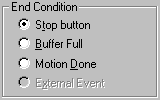
The End Condition defines how tracing is to be halted. Stop button-- Tracing ends when the Stop button is clicked on the main display panel. Buffer Full-- Tracing ends when the data buffer has filled. NOTE: the data buffer size is set by the MaxBuffer field on the main display pane and may be as large as 50000 ms. Motion Done-- Tracing ends when motion halts (i.e., when MotionDone condition is TRUE). 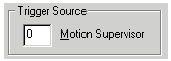
If
either the Start Condition or End Condition fields
are set to Motion Start or Motion End respectively,
the Trigger Source field will be enabled. This field specifies
which Motion Supervisor is used to trigger start and/or end of tracing. 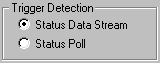
Trigger detection may be implemented either by monitoring changes to motion status in the data stream (Status Data Stream), or by polling the controller for status (Status Poll). Note that changes to the motion status can be extremely fast, and may go undetected. Under most conditions, selection of the Status Data Stream menu item is recommended. | |